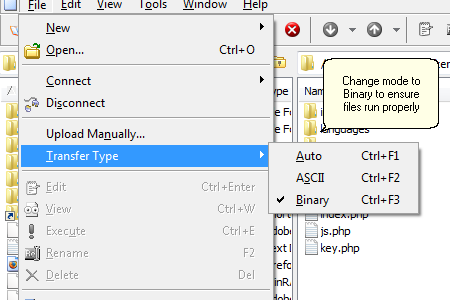Once the files have been unpacked and you have successfully edited the config file, you are ready to upload your files to the server. If you are installing locally, place the files into the proper directory. To upload simply select the whole unpacked directory and place it on your server. You may rename the directory to anything you choose to before or after uploading. There is no need to do it file by file, and doing so may alter the paths and directory structures which may cause errors later on.
Zend Optimizer Notes:
Please note, if you are uploading the Zend Optimizer version of SunShop, there are some key files that must be uploaded in binary mode. These files are the libsecure.php files in the main and the admin folder, and the whole install/ directory. To be safe you can upload the entire sunshop directory in binary format.
Enableling binary mode vs ascii mode in every FTP client is different. But as an example, see the screen shot before from CuteFTP client.