Before you are able to install SunShop, you must first generate a license key that will bind your license to the domain you wish to install SunShop on. In order to do this you will need to login to your client account on our site.
http://www.turnkeywebtools.com/account.php?l=login
Once you are logged in, under the "Licenses" tab click on the "Show Actions" link to view the available actions for the license you wish to generate the license key for. You should then see a "Generate License" link which you can then click on to generate a license key for the selected license.
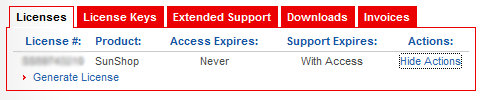
Clicking the link should take you to a new page where you can enter in the domain that you will be running SunShop on. There are a few things to keep in mind when generating a license key.
| 1. | You should enter the domain ONLY for the "Standard Domain". This means that you should NOT enter any directory locations or starting domain prefixes like www. For example, if your site is located at http://www.shop-place.com/, you should only enter shop-place.com. Even if you will be installing into a directory other then the root directory of the site, only enter the domain name. |
| 2. | When entering the "Secure Domain", in most cases you should only be using the domain only as above. There are some cases when you may need to enter more information in if you are on a hosted server that has a shared certificate. For example if you host has a shared certificate that it uses, and your site is accessed securely using the URL https://secure.mywebhosting.com/~shop-place.com/ then you should enter "secure.mywebhosting.com" in this field. Once again, do not enter any directory information or trailing slashes. |
Once your license key is generated you can copy and paste it into the installation script by accesing it on the "License Keys" tab in the account area.