Click on Settings->Shipping Settings in the main.
Shipping Settings
Active Shipping Method: Your shop's default shipping method.*
| • | Realtime: Setting this requires that a shipping module be installed and configured. See "Available Modules" below. |
| • | Product Defined: Setting this requires that a shipping prices be set at the product level for all of your products. |
| • | Shipping Table: Setting this requires that shipping zones and shipping table ranges be set on the appropriate tabs. |
| • | Fixed: Setting this requires that you set a fixed method and fixed rate. |
Fixed Method: Method of calculating shipping cost. (Active Shipping Method must be set to "Fixed")
Shipping Table Range: Use this range when calculating shipping. (Active Shipping Method must be set to "Shipping Table")
Fixed Rate: Fixed shipping rate. (Active Shipping Method must be set to "Fixed")
Handling Charge: Sets a global handling charge for all transactions.
Expedited Charge: Add charge to expedited orders. (Will not work with realtime shipping enabled).
Tax On Shipping: Enable tax on shipping cost.
Drop Ship Capabilities: Enable drop shipping. (Must add vendor and assign to products. Must also define vendor's address)
*Note: When realtime shipping is enabled, you must define product weights & you cannot use other shipping methods/calculations simultaneously. Also note that when enabled, shipping tables and fixed shipping options are ignored.
Package Settings
Average Box Length: Average length of package.
Average Box Width: Average width of package.
Average Box Height: Average height of package.
Dimension Units: Units of measurement used for average box/package settings.
Weight Units: Units of measurement used when calculating product weights.
Weight Rounding: Enable weight rounding. This will be taken into account when calculating shipping costs.
Package Together: Enable packaging together. Product "Max Per Box" setting will be taken into account when this option is enabled.
Ship Zones / Ship Table
Ship zones allow you to define shipping rates for specific areas (Countries, states...etc) using ship tables.
Adding a Zone: Click "Add New Shipping Zone" on the "Ship Zones" tab. Enter the name and select the countries, states, etc, you wish to add to this zone.
Once you've created ship zones, you can assign a shipping table to an area and define your rates. You can set the range to be based on weight or dollar amount by selecting it in the "Shipping Table Range" dropdown in the main shipping settings. (See "Shipping Settings" section above)
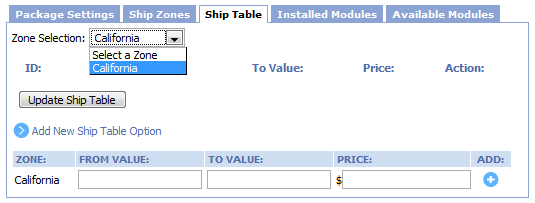
Available Modules
Once installed, Shipping Modules will be available under the "Installed Modules" tab. See "Installed Modules" section below for more information.
Installed Modules
If you have enabled real-time shipping, you will need to install a shipping module. The "Installed Modules" tab will show any modules you have already installed. Some modules (Such as the Fedex module) will require you to create an account on the shipper's website and then enter the account number you are assigned in the module's settings, in your SunShop administration area.
Changing Module Settings: Click on the wrench icon on the line of the module you wish to edit.

Note: Status should read "On" when shipping module is enabled.