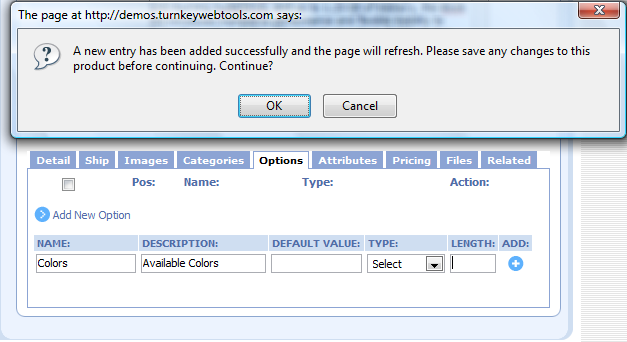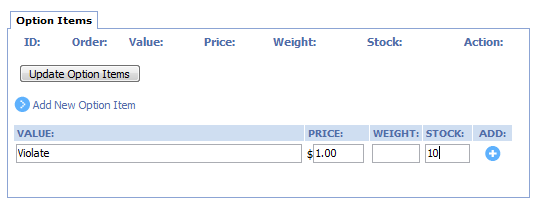Adding Product Options
| 1. | Click options tab in your product's settings page. |
| 3. | Enter Name, Description, and pick the option type. |
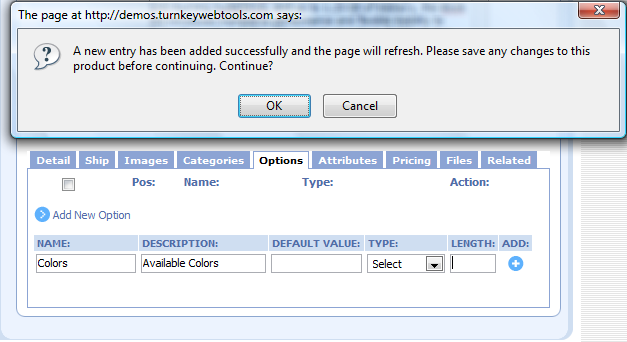
| • | Name: Chose the name for your option. i.e. color, size, version, etc... |
| • | Description: Currently only used internally. |
| • | Default Value: This is currently used for options such as select or radio buttons. This setting sets which value will show up as default. |
| • | Type: Select what type of option you wish to create. This can be Select (Dropdown), Textarea, Textbox, Radio Button or Checkbox. |
| • | Length: This is only used for textarea or textbox types. |
4. Click the "ADD" icon to the right, you should now see the new option you created.
5. If you have created a Select, Radio or Checkbox type option, you can add different selectable items by clicking the "Edit" icon (Should be the first one) to add your option items.
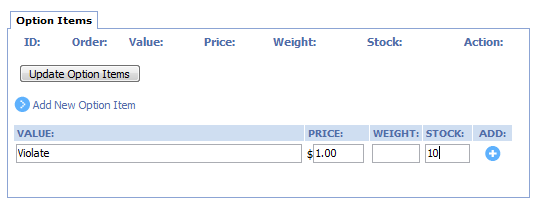
| • | Value: Chose the value for your option item. i.e. red, blue, green, etc... |
| • | Price: Add the price modifier for your option item. |
| • | Weight: Add your weight modifier if any. |
| • | Stock: Set this option items stock value if you wish to keep track of option quantities. |