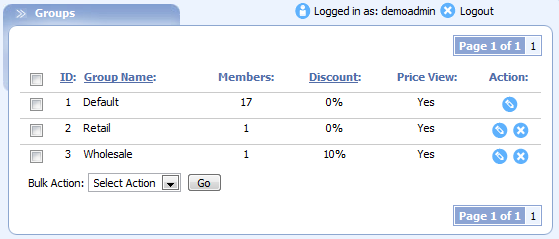Adding Groups
1. Click "Users" in the main navigation menu
2. Click "Manage Groups"
3. Click "Add Group"
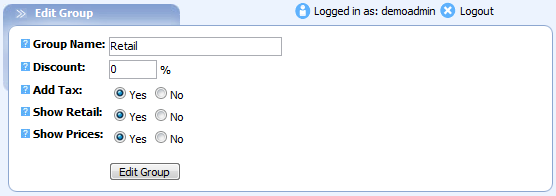
Groups Name: Name of group.
Discount: Discount percentage that will be applied to this group's members.
Add Tax: Charge the members of this group tax.
Show Retail: Show product retail prices to this group.
Show Prices: Show prices to this group.
Managing Groups
Users/customers can be assigned to different groups. You can create discounted products only orderable/viewable by certain groups which are priced accordingly or you can make the products viewable to all & define a global discount for certain groups. The "Manage Groups" section will show you the number of users assigned to the group, as well as any discounts that will be applied.