Click on Settings in the main navigation menu at the top of your administration area . (Or click on Manage Settings under the "Settings" section in the navigation on the left.)
General Settings
Shop Title: The title of your shop. This will be displayed in the browser's title info.
Shop URL: The location of your shop on the server. This is auto-populated during a new installation but can be edited, should the location of the shop on the server change. Be sure to always add the trailing "/" at the end of the URL.
Shop Secure URL: The secure location of your shop on the server. This is auto-populated during a new installation but can be edited, should the location of the shop on the server change. If you have not purchased an SSL certificate or do not have access to a shared one, you can simply enter in your shop url here as well. Be sure to always add the trailing "/" at the end of the URL.
Note: Your shop url should contain a trailing slash, and should not be pointing to any files or sub folders beyond the main folder. (See image below)

Company Info
The address and contact information in this section will be the default information for the shop. Unless you are using vendors or drop shipping, this is the information that is taken into account when calculating shipping cost/rates, when using real-time shipping modules/services.
Company Name: Your company's name.
Shop Address: Your company's address.
Shop City: Your company's city.
Shop State/Province: Your company's state/province.
Shop Postal Code: Your company's postal code.
Shop Country: Your company's country.
Shop Phone Number: Your company's phone number.
Shop Fax: Your company's fax number.
Contact Email: Your company's email address. - Note: Shop emails & order notifications will be sent to this address.
Homepage Title: Title of shop's homepage.
Homepage URL: Your shop's homepage. - Note: This is the URL your visitors are redirected to when clicking the "Home" link.
Shop Settings
This is where you will find most of the shop's basic settings such as the default theme, language, etc.
Shop Logo: To change the shops logo easily without making any additional changes to the templates, upload your image here. Note: For this to work properly, your /themes/YOURTHEME/ folder must be set to global read, write and execute permissions, including all folders and files within it..
Shop Status: Your shop's status.
Theme Directory: Your shop's default theme. The path to the active theme/template set being used.
Language File: Your shop's language file. All text used in buttons and titles is in this file.
Main Page: Your shop's main page. This will be the page that will be displayed initially when people visit your shop.
Main Page Products: Category of products that will be displayed on your shop's main page.
Default Item Order: Category of products that will be displayed on your shop's main page.
Default Item List Method: Your shop's item list method. Sets how your products are displayed (Wether tiled left to right, or listed from top to bottom.).
'Add To Cart' Path: Category of products that will be displayed on your shop's main page.
HTML Pages: Enable static HTML pages. When enabled, this setting requires you to generate HTML pages.
New Account Group: Default group users/customers are assigned to, when creating an account.
Shop Page Width: Width of the shop's main content area.
Tile Amount: The number of products to display per row, when the option to show products as tiled is selected.
Items Per Page: Maximum number of products to display per page.
Admin Max Users: Maximum number of users to display per page in the admin area.
Admin Max Products: Maximum number of products to display per page in the admin area.
Admin Max Categories: Maximum number of categories to display per page in the admin area.
Admin Max Transactions: Maximum number of transactions to display per page in the admin area.
Show Category Totals: Display the total amount of products/items for each category.
Show Stock: Display total number in stock for each product.
Enforce Stock: Enable the enforce stock option. When enabled, does not allow the sale of products that are out of stock.
Enforce Option Stock: When enabled, this settings is taken into account when selecting product options that affect product inventory.
Wishlist Feature: Enable the Wishlist feature.
Registry Feature: Enable the Gift Registry feature.
Product Review Feature: When enabled, allows customers to submit product reviews.
Image Verification Feature: Require customers to enter a verification code before submitting forms through your shop (Eg. Contact Us form).
Monitor Product Reviews: Enabling this feature will allow you to monitor reviews when submitted.
New Products Category: Enable the "New Products" category.
Specials Category: Enable the "Specials" category.
Bestsellers Category: Enable the "Bestsellers" category.
Featured Category: Enable the "Featured" category.
Date/Time
Date Format: Format in which dates will be displayed in your shop and orders.
Time Format: Format in which the hour/time will be displayed.
Date (Default value is: m/d/Y)
m = Numeric representation of a month, with leading zeros - 01 through 12
M = A short textual representation of a month, three letters - Jan through Dec
d = Day of the month, 2 digits with leading zeros - 01 to 31
D = A textual representation of a day, three letters - Mon through Sun
Y = A full numeric representation of a year, 4 digits - Examples: 1999 or 2003
y = A two digit representation of a year - Examples: 99 or 03
Time (Default value is: h:ia)
h = 12-hour format of an hour with leading zeros - 01 through 12
H = 24-hour format of an hour with leading zeros - 00 through 23
i = Minutes with leading zeros - 00 to 59
a = Lowercase Ante meridian and Post meridian - am or pm
A = Uppercase Ante meridian and Post meridian - AM or PM
Mail Method
Mailing Method: This is the method that will be used to handle/send out emails within your shop. There are three options "PHP Mail Function", "SMTP Connection", and "Sendmail". In most cases, leaving this set to "PHP Mail Function" should be fine. However, if your host/server administrator has disabled the default PHP Mail Function on the server, you may need to use one of the other two options. Be sure to you populate the SMTP fields ONLY when using the "SMTP Connection" option. When the "PHP Mail Function" has been selected, the software will use the "Contact Email" that has been defined in your Company Info (General Settings).
SMTP Host: SMTP Server/Host.
SMTP Username: Your SMTP account username.
SMTP Password: Your SMTP account password.
Sendmail Path: Path to sendmail on your server. This is a relative server path (Eg. /usr/sbin/sendmail).
cURL Connect
cURL Connection Method: In most cases this option will already be set correctly. If cURL is not compiled on the server, you may need to change this to "Installed cURL". If "Installed cURL" is selected, you will need to provide the path to cURL on the server.
Path to cURL: Path to cURL on the server. If Compiled cURL is detected and selected, you can ignore this setting.
Proxy Status: Enable/Disable the use of a proxy.
Proxy URL: URL of proxy/server.
Proxy Port: Port used to connect to proxy server.
Proxy Username: Your proxy username.
Proxy Password: Your proxy password.
Note: You do not need to set the proxy settings unless your host is blocking ports (Port 443 for example) and you are having issues using the real-time Shipping or Payment modules. (GoDaddy hosting commonly blocks traffic on port 443)
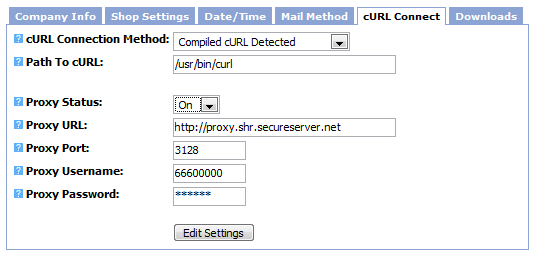
Downloads
If you are offering digital downloads or ebooks, this is where you edit/manage the basic download settings.
Max Download Count: Maximum amount of times the file may be downloaded by a customer.
Max Download Hours: Total number of hours the customer will have to access/download their file.
Path to Downloads: Path to downloads on the server. (Eg. "/home/user/public_html/files/" or "/home/user/downloads/")
Required Payment Status: Payment status required for users/customers to gain access to their download(s).